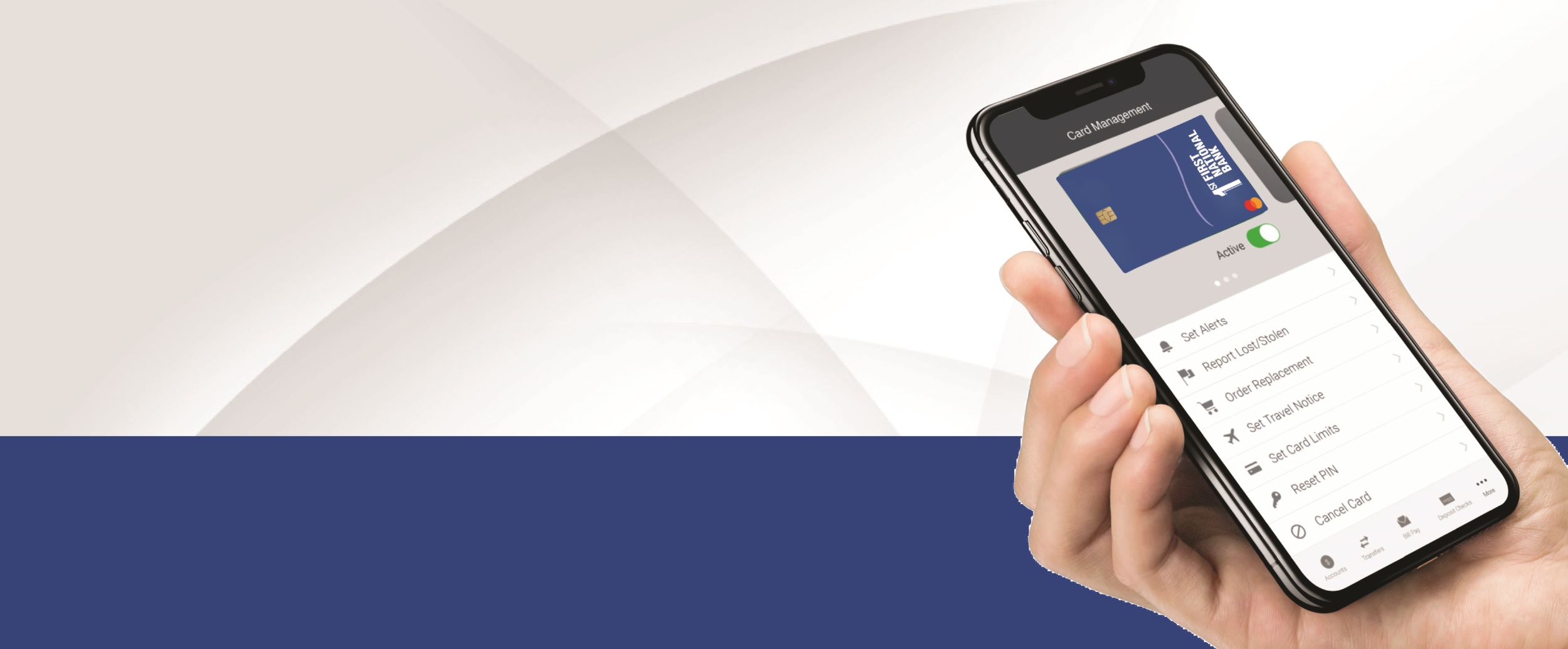
Card Management
Section Menu
Take control of your debit cards by using Card Management through First National Bank's internet or mobile banking. With our all-in-one debit card management tool, you can experience the convenience of 24/7 self-service on all your FNB debit cards!
Manage Your Cards.jpg)
- Receive real-time detailed transaction information, including merchant name, contact information, and location.
- Receive real-time transaction notifications seconds after a transaction occurs.
- Create travel notifications when you plan to travel out of state or country.
- Place limits on everyday spending by location, amount, merchant type, and transaction type.
- Access card credentials without having your physical card.
- Add your First National Bank debit cards to your mobile wallet (ex. Apple Pay or Google Pay) for contactless payments.
Protect Yourself from Fraud
- Identity suspected fraudulent charges.
- Limit card use by merchant types, transaction categories, and location.
- Turn your card off and report it lost or stolen.
- Allow or block certain transactions: in-store, online, by phone, ATM or international.
- Stay informed of potential fraud with alerts on attempted and declined transactions.
- Turn your card off temporarily when misplaced, then turn it back on once located.
How to get started:
Existing Online or Mobile Banking Users: If you are already an internet or mobile banking user, you will see Card Management as a menu item to access from within internet or mobile banking. From desktop internet banking, tap on Card Management in the menu bar at the top of your screen. Within mobile banking, click the Manage button on your iPhone or Android device. You can manage your cards instantly!
Not enrolled in Online or Mobile Banking? Simply register for online/mobile banking either through your desktop computer, or from your device by downloading the FNB Mobile App. When your application is approved, you will have access to all your First National Bank accounts, Card Management, as well as many other convenient features, such as online statements, mobile deposit and bill pay.
-
-
What are Alerts and Protections?
-
Alerts and protections allow you to manage your card notification settings and protection options.
- Notification Settings. You can choose to be notified by email, text message or in-app message of any blocked or processed transactions.
- Protection Options. Protection options allow you to block transaction or receive notifications based on Locations, Merchant Types, and Transaction Types.
-
-
How do Location preferences work?
-
To use the Locations protection option, your phone's location feature must be set to "Allow."
You have the ability to block international transactions to receive notifications on international transactions.
-
-
Can I report my card lost or stolen?
-
Yes. Doing so will deactivate your card and any one-time or recurring transactions will be blocked.
If you need a new First National Bank debit card, visit any First National Bank location to receive a temporary card or call Customer Service.
-
-
What types of limits can I place on everyday spending?
-
You can set a "Per Transaction" limit that applies to any transaction.
And/or limits can be set for a select list of transaction categories (e.g., ATM, Brick and Mortar Stores, International transactions).
-
-
Can I make a Travel Notification after my travel dates begin?
-
Yes, if you set a notification once you have begun your trip, it will be applied immediately for the days you outline. .
-
-
Is Card Management available for businesses?
-
It depends on the type of online banking your business uses.
If you use traditional consumer online banking, rather than business banking or Cash Management, then you will have access to Card Management and any debit cards, including business debit cards.
Card Management is not available through business online banking/Cash Management.
-
-
Do I automatically have access to Card Management in both the FNB Mobile App and Online Banking?
-
Yes, all cardholders automatically have access via the mobile app or online banking, there is no additional enrollment. Access the app within the bank's mobile app under "More," then choose Card Management under the Account Management section.
Access Card management in Online Banking under Account Management, then choose Card Management in the menu.
Note: Card Management was designed for smartphone and desktops. It was not designed for tablets and may not appear very user friendly on those types of devices.
-
-
Can I manually ad other cards into Card Management?
-
You can manually add any First National Bank debit cards to the app, including those that are in someone else's name, like your spouse or child. You cannot add ATM cards, credit cards, or debit cards issued by a different bank.
To manually add a card, you need the debit card number, CV2 from the back of the card, address, zip code, and expiration date.
How to Add a Card
- Adding a card within the FNB Mobile App: Log into the FNB Mobile Banking app. Open Card Management. Swipe to the right until you reach the "Add Card" option. Enter the required information.
- Adding a card within Online Banking: Log into Online Banking. Go to Card Management. Above the card image choose "Switch or Add Card" and choose "Add Card." Enter the required information.
Can a debit card be added to more than one Card Management profile?
Yes, multiple users can add First National Bank debit cards to their Card Management accounts.
To add a card, see the answer to the question "Can I manually add a debit card to Card Management?"
Note: if multiple users have the same card added in Card Management, only one of them is able to use "Location Controls and Alerts," since that functionality uses the location of the primary device and only one user can be the primary device for a card.
-
-
Can I remove a card from Card Management?
-
A First National Bank debit card cannot be removed from Card Management, but it can be hidden.
If you do not want to see a card, navigate to that card, then click "Settings," click "Show/Hide Cards," then uncheck any cards you do not want to appear in Card Management.